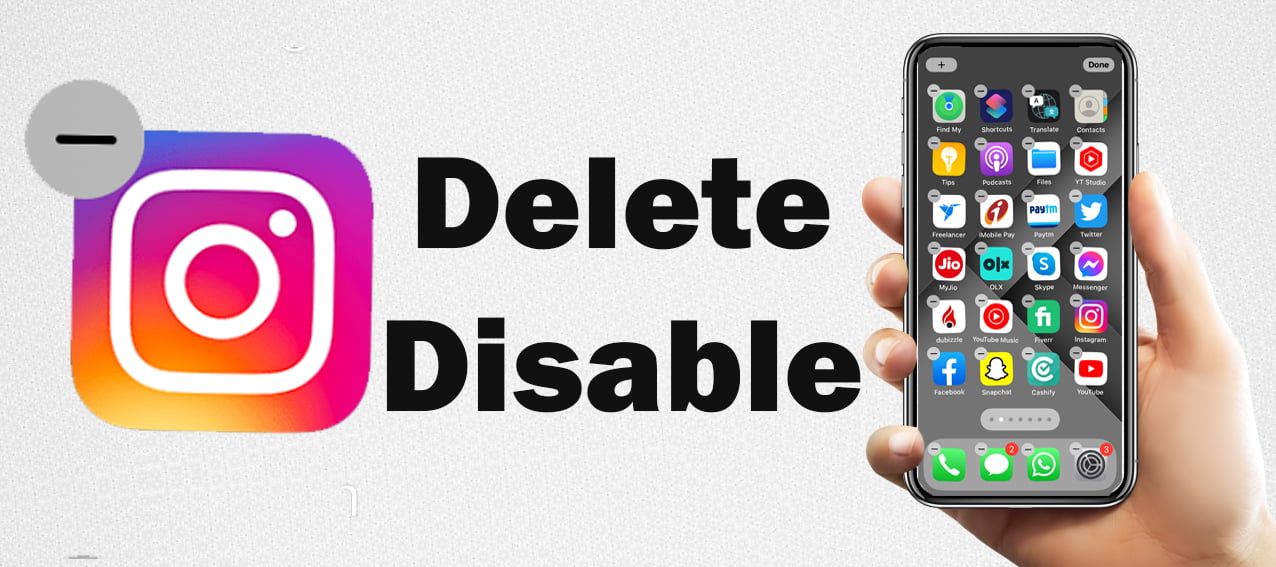10 Steps How to change facebook user name?
Friends, in today’s article you will learn “How to change facebook user name”. Today crores of people use Facebook, but not everyone has enough information about it. This happens when we create a new Facebook account and there is some mistake in the name. Or in the pursuit of keeping a stylish name, they spoil the name.
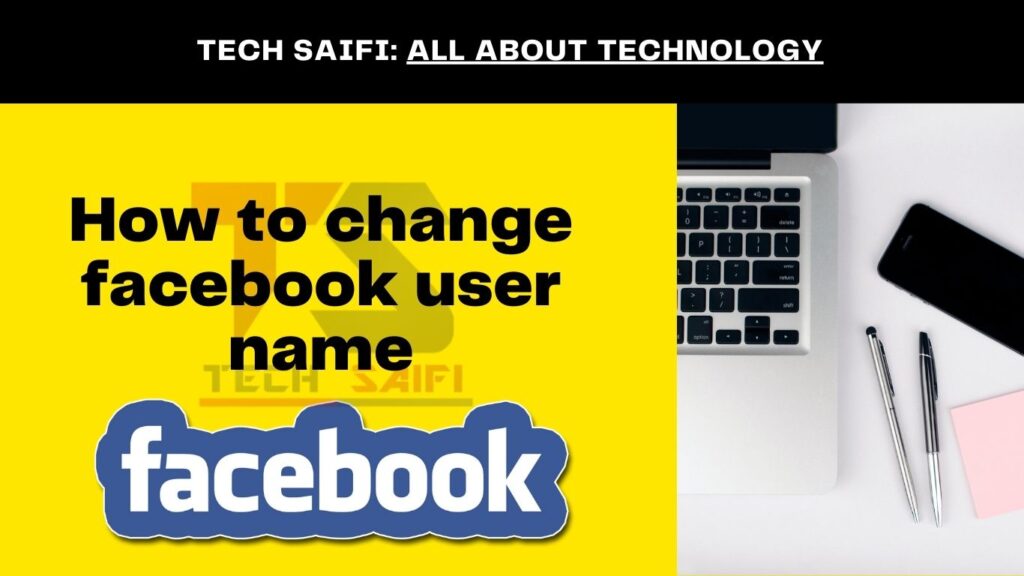
After that, when we have to correct it, we do not know the process. If you also have the same problem then read this article till the end. In this, we have explained in great detail how to change the name in Facebook account. We have also explained the process of adding Nickname in Facebook. Let us now know how to change Facebook user name.
IMP Note: There is no restriction on changing name in Facebook, but due to increasing fake accounts, Facebook has tightened the security. According to the new rules of Facebook, once you change your name, you can change it again only after 60 days. Also, if 60 days have not passed since you opened your account, you will not be able to change it.
Table of Contents
ToggleHow to change Facebook user name?
To change Facebook user name, you can use any mobile or computer. Keep in mind, while changing or entering your name, if you use a fancy word or a well-known word instead of your real name, then Facebook understands it and asks you to write your correct name. To change your name on Facebook, you have to follow the steps given below.
1. First of all log in to your Facebook account.
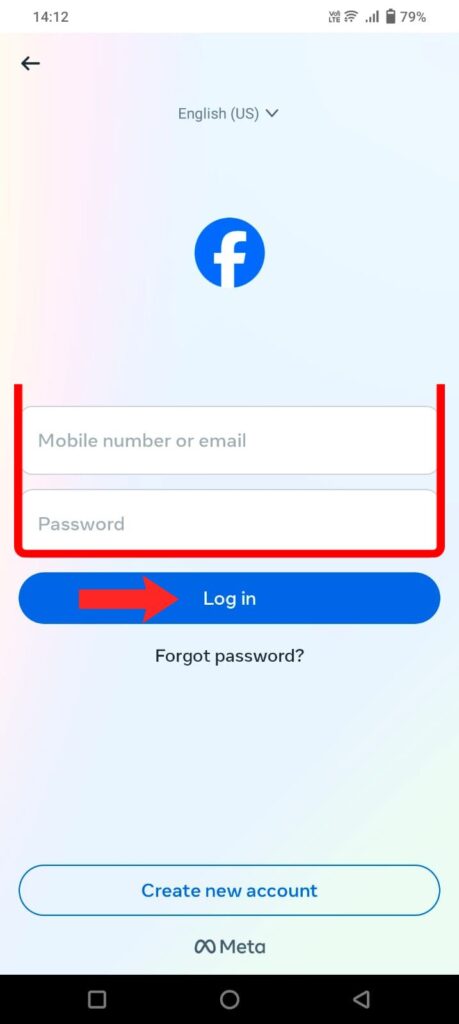
2. After this find the three line menu at the top and tap on it.
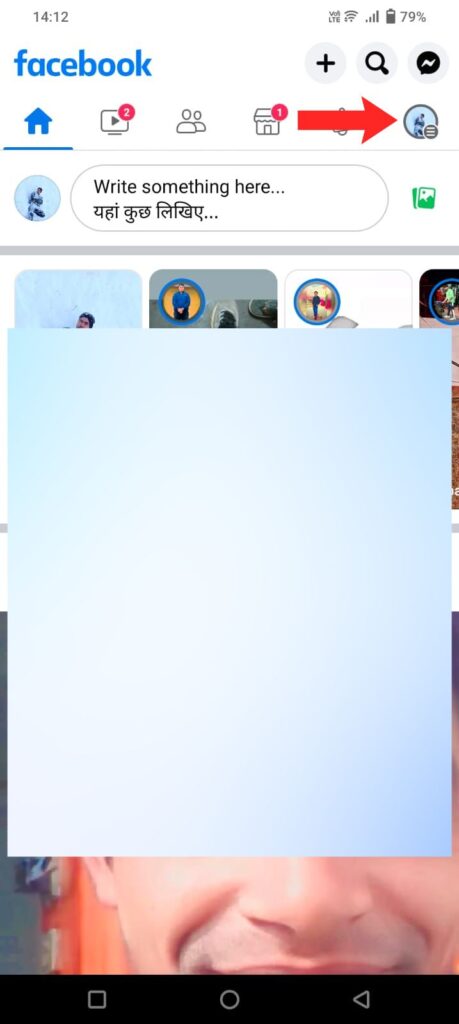
3. Now scroll down a bit, find an option Settings & privacy and then click on Settings.
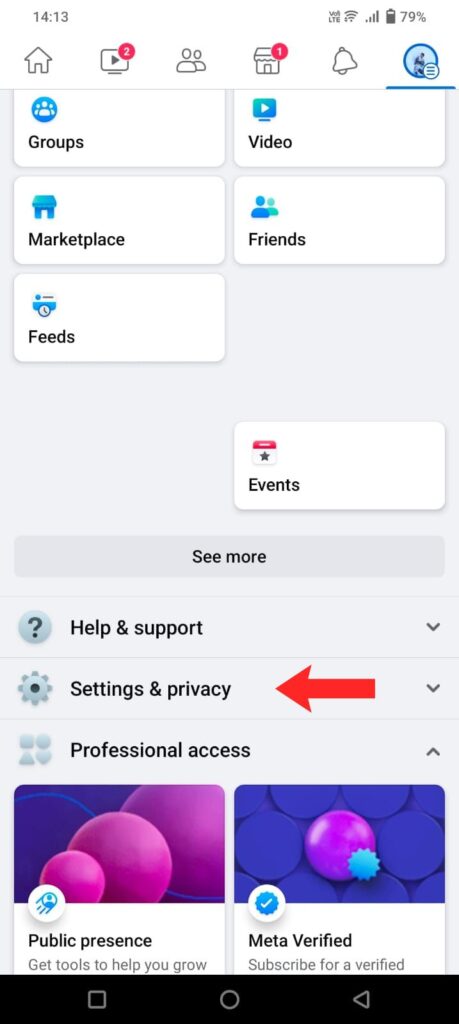
4. Again click on settings.
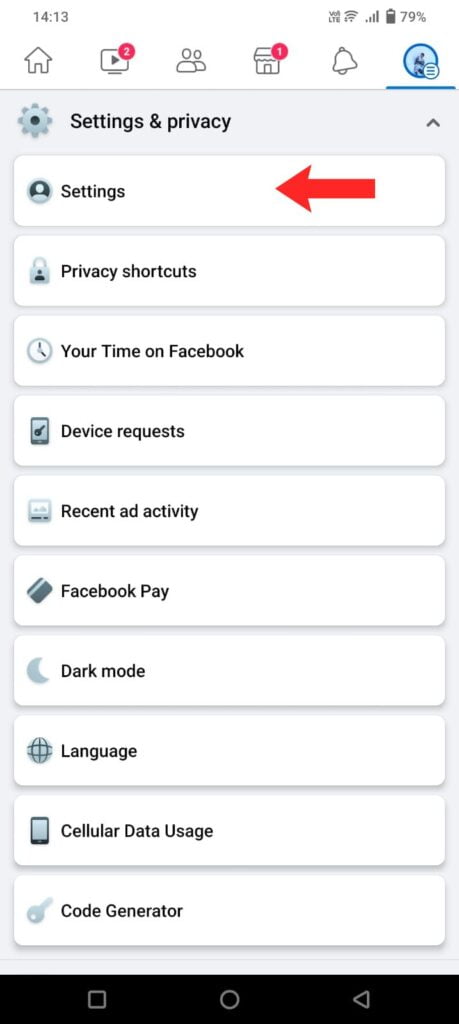
5. Now a new page will open in front of you, in which the first option is to click on personal details.
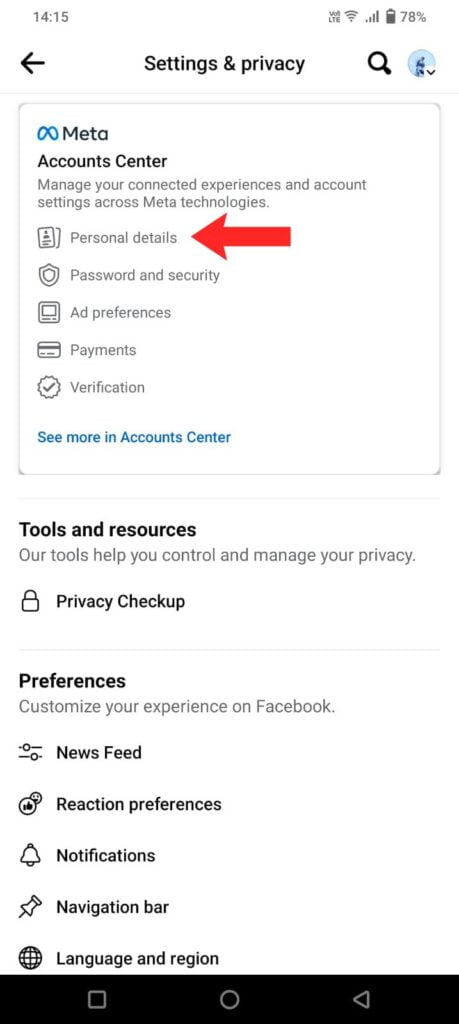
6. Now click on profiles.
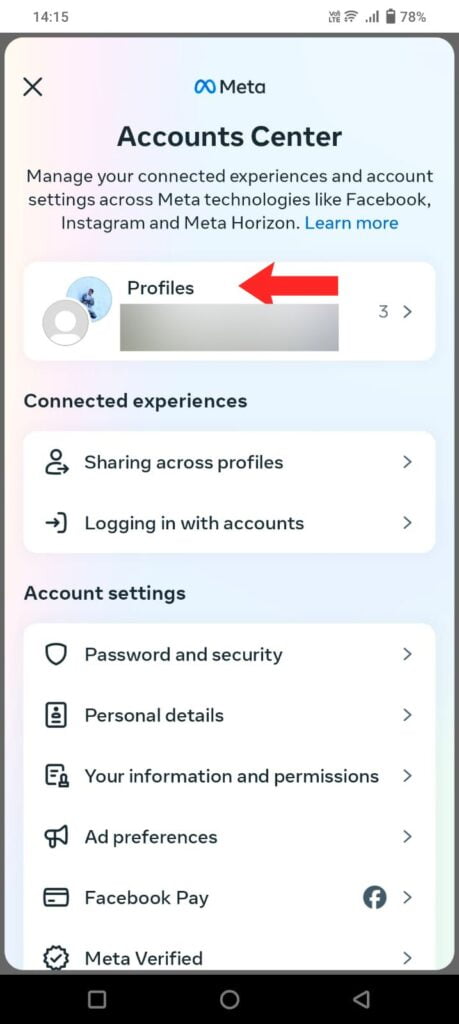
7. Select your profile.
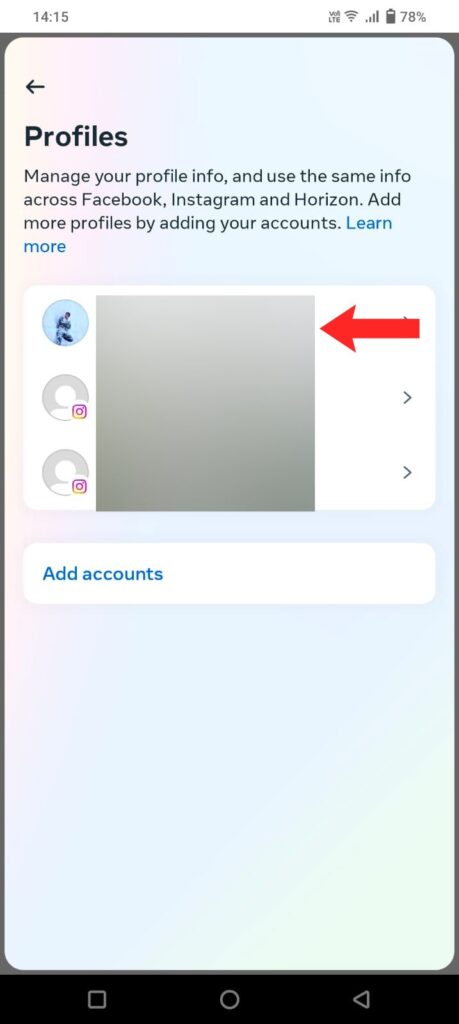
8. Now the new page that will open will have all your information. Here tap on the Name option at the top.
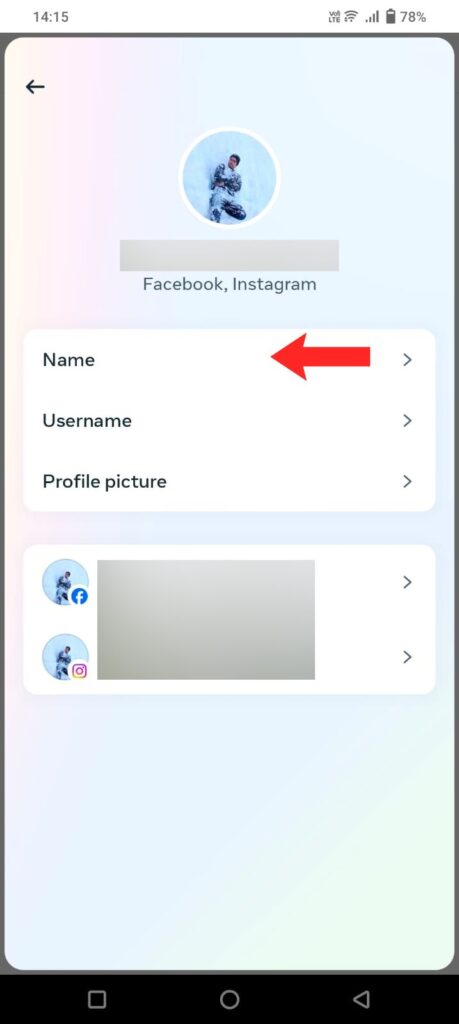
9. After this the page to change the name of your Facebook account will open. Suppose your name is Alex George, then in the first name you have to write Alex and in the last name you have to write George. If you want to put Peter, Mark etc. in the middle then write it in Middle Name, otherwise leave it. After this tap on Review Change option.

10. After this, first enter the password of your Facebook account and then tap on Save changes option.
11. After this your Facebook name will be changed. If you want to change it again, you will have to wait for 60 days.
How to write a stylish name on Facebook?
If you want to write your name on Facebook in a stylish and better design, then this work can be done only through font changer website. We tell you about a website through which it is very easy to change the font. Also, more than 1000 different designed fonts can be made from it.
First of all go to Google.com or open Google app and write Fancy Text Tool in it and search.
First click on the result. After that write anything in the box and select the font below and copy it. After that paste it in Facebook.
FAQ (Frequently Asked Questions)
How to change name on Facebook in new phone?
Ans: To change name on Facebook in new phone, you have to follow the same steps given above. The same options which we have mentioned in this article are available in all types of browsers and mobiles.
How many times can I change my name on Facebook?
Ans: You can change the name of your Facebook account as many times as you want. Provided that once you change, you will have to wait for 60 days. Before that you will not be able to make any changes in the name.
Today you learned
We have given you enough information to change name on Facebook. Besides, the method for writing a stylish name has also been explained. We hope that you have understood all the information well and have changed your name on Facebook.
Read Also:
. How to Change Google Chrome Homepage
. Remove Photo Background Free without App
. How to delete Instagram Account for Always
If you are facing any problem or have any question related to the article, then you can ask us in the comments. How did you like our article on how to change Facebook user name? Tell us in the comments. Also, if the article has helped you even a little, then please share it.