How to Download Photo/Video in iPhone from Pc
Today in this article you will learn how to download photo/video in iPhone from computer. We all know about iTunes, which is Apple’s own software, iTunes is a very difficult application, to use it. The name of the tool that I am going to tell you about is 3uTools, this is a free tool, with the help of which we will be able to transfer the data of our computer to mobile such as photos, videos, music, ringtones. Books and files. This software is very easy to use and does not require any other plugins. 3uTools is built for both operating systems Windows and Mac.
Note:
- Before using 3uTools you need to install iTunes (https://support.apple.com/downloads/itunes) on your computer.
- Check the USB cable and computer port are working properly.
- 3uTools can not unlock icloud lock or carrier lock.
Table of Contents
ToggleBenefits of 3utools
The interface of 3uTools is user friendly so that you can easily import and export data from your computer, one of the biggest benefits of 3uTools is that you can get all your mobile information like Purchase Date of iPhone, How many times have you charged the battery, Battery life, IOS version, Serial No., IMEI number, iCloud lock is active or not, Sales region, Check iphone warranty etc.
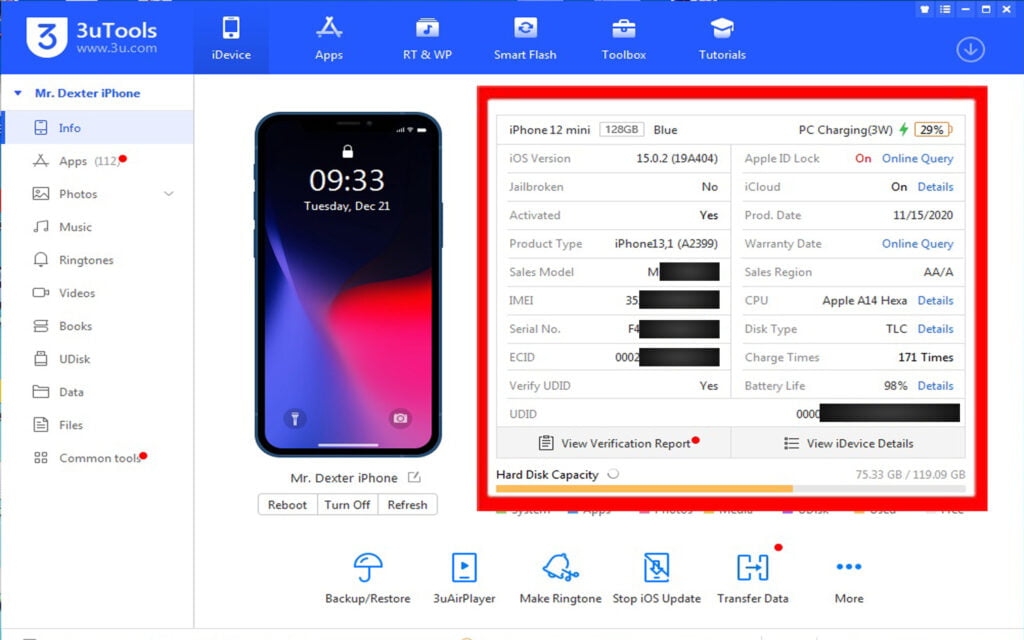
Download 3utools Free Latest Version
- Open your Browser and got to this website http://www.3u.com/
- Click on “Download”
- After the download is complete, right click on the setup file and click Run as Administrator > click Yes and Install.
3uTools Guide | Download Photo/Video in iPhone
Step 1: If you want to import image from computer, then select Photos option.
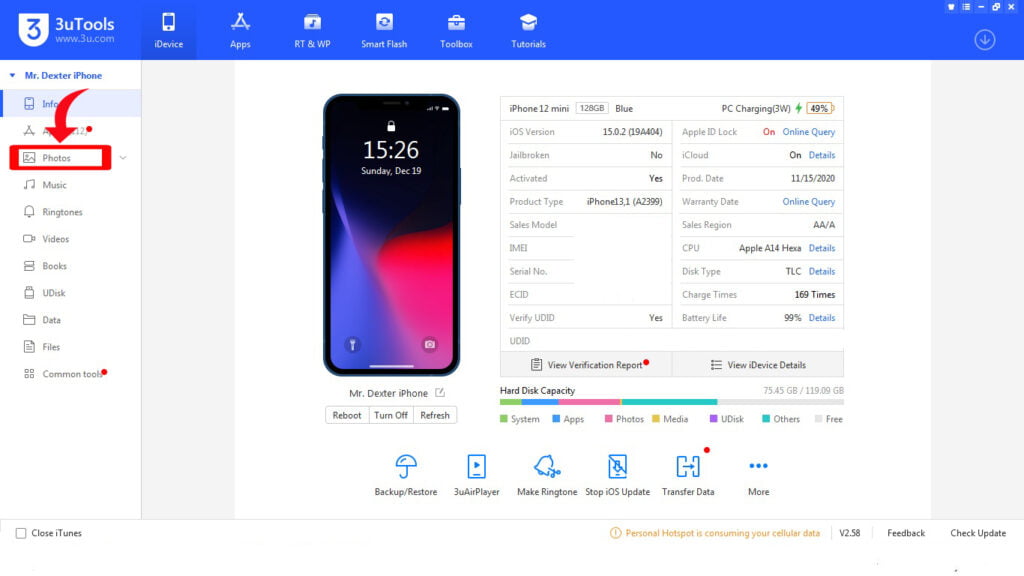
Step 2: Click on Import Photo.
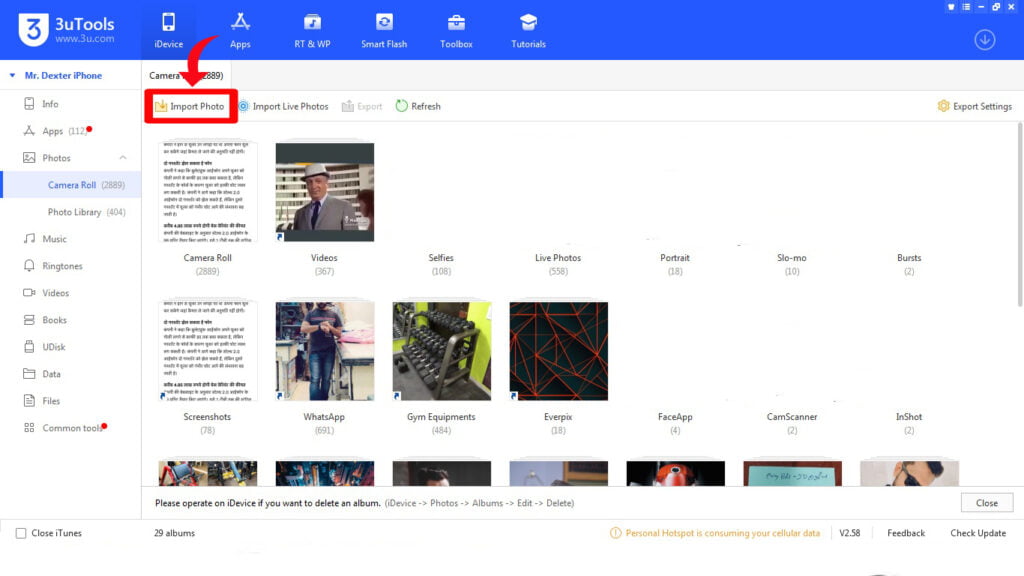
Step 3: Here two options will appear, to import a single photo, click on the Select Files. If you want to import the entire folder, then Select Folder option. I will show you by importing a single photo.
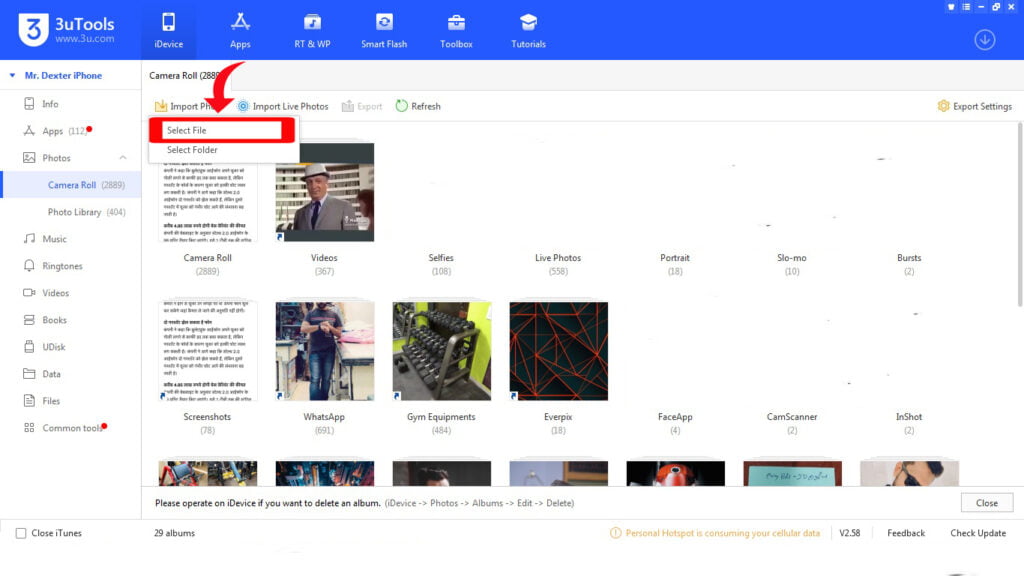
Step 4: Select your image file and click on Open.
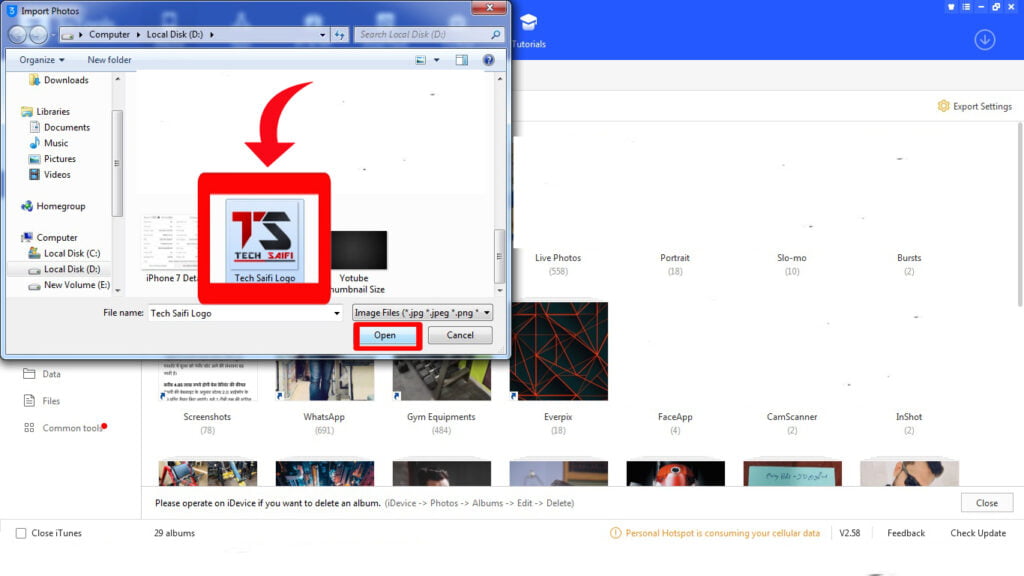
Step 5: “PicTools” dialog box will open in front of you, after that you have to go to your iPhone
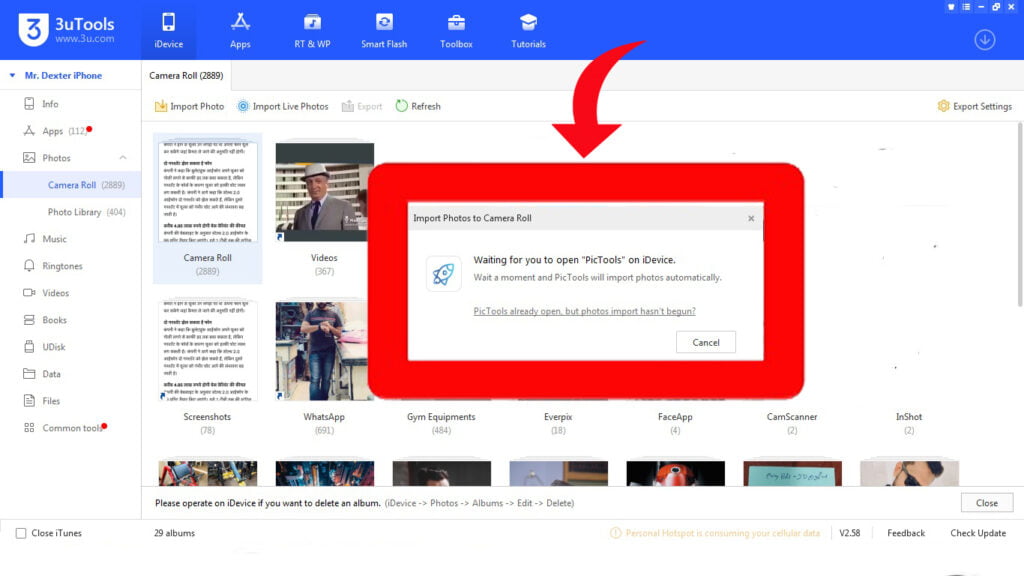
Step 6: You have to give permission to the “PicTools” by going to your iPhone.
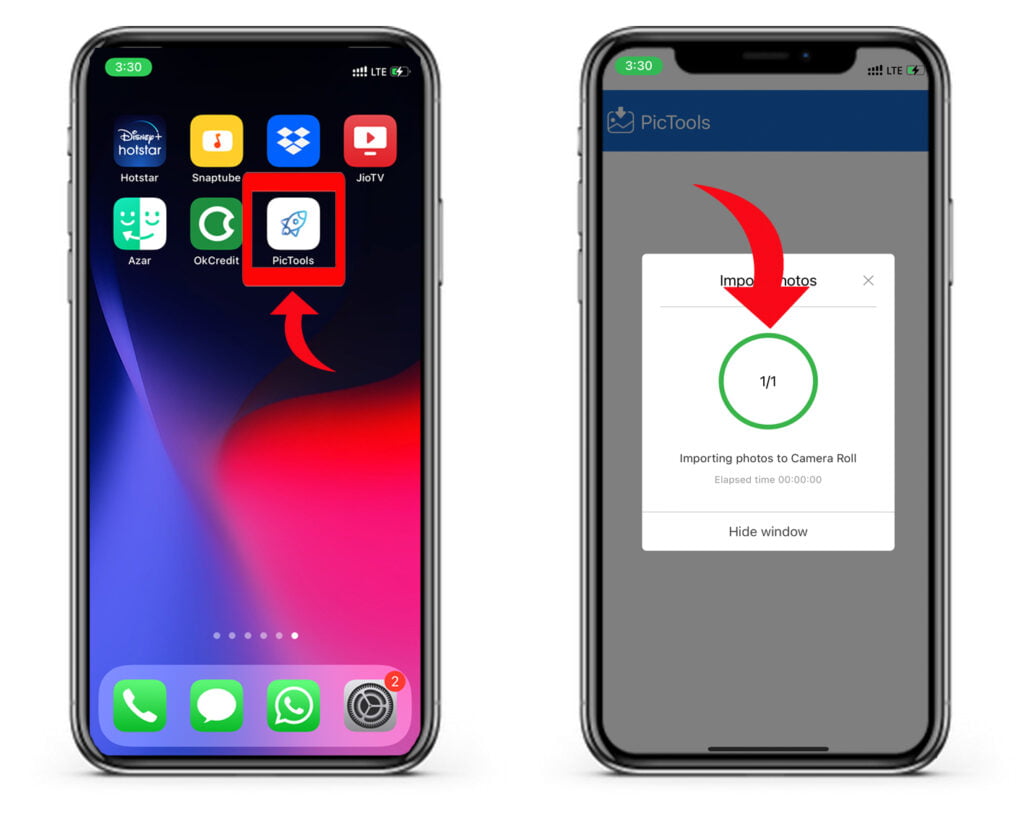
Step 7: After that your image will be successfully imported into the Camera Roll.
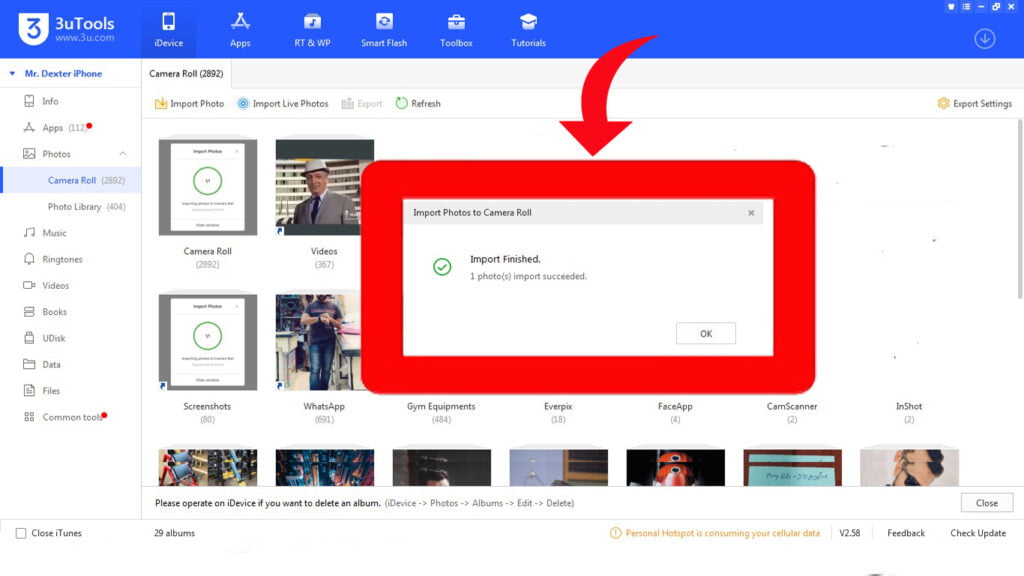
Video Download in iPhone from Computer
Step 1: Go to the left-side menu of the 3uTools and click on Videos.
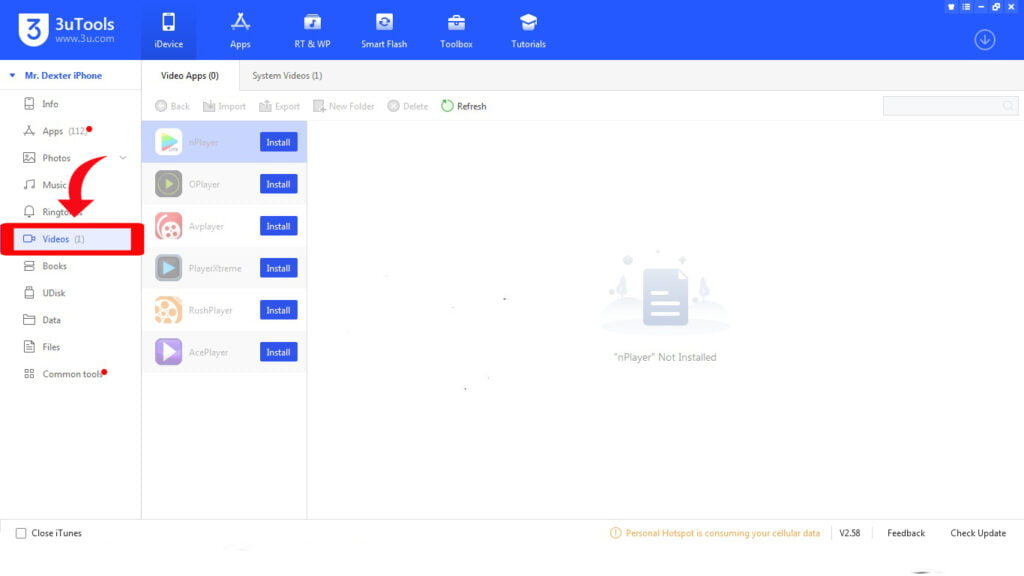
Step 2: Click on Import.
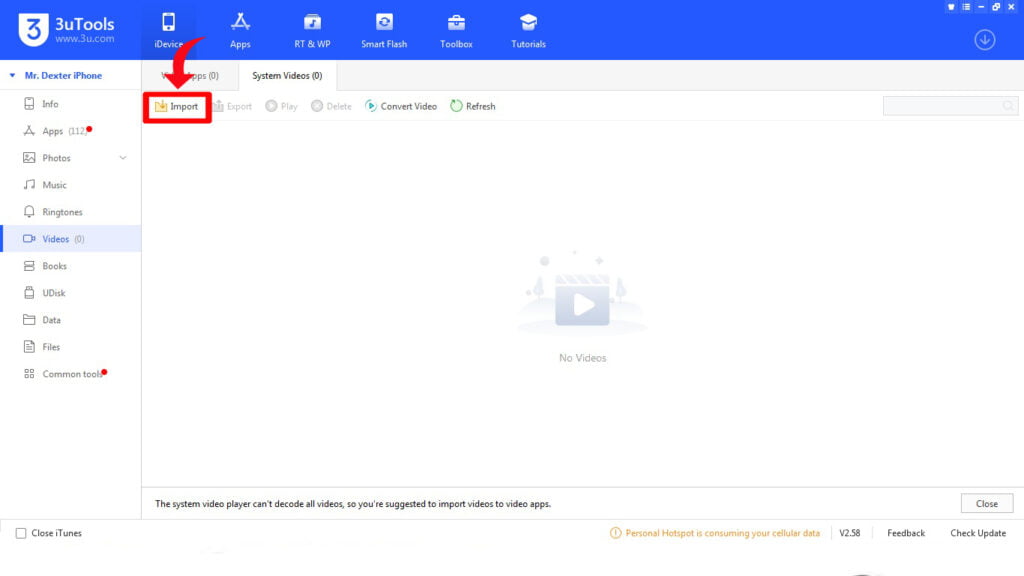
Step 3: You will see Three options, if you want to import a single video, then click on the Select file.
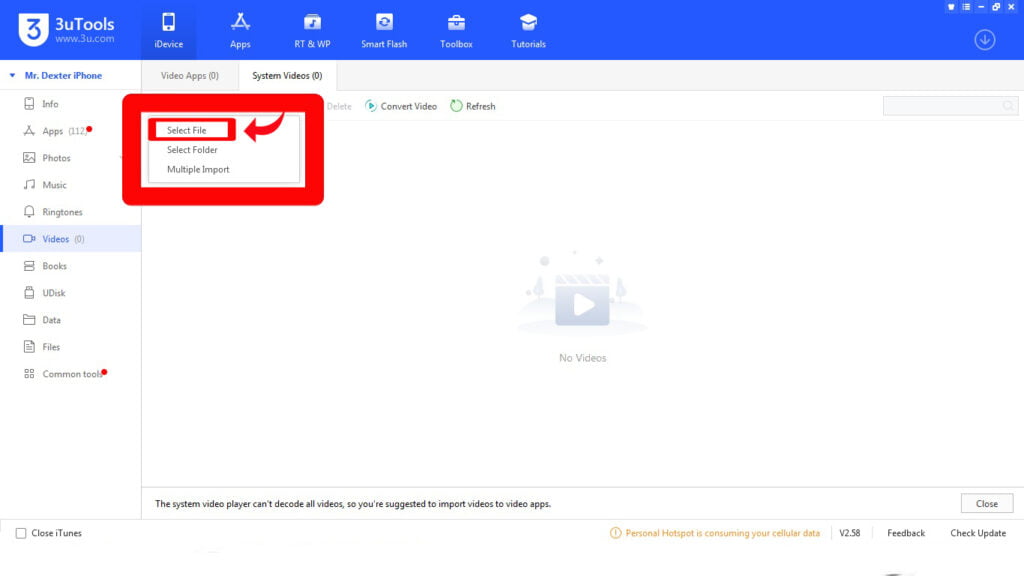
Step 4: Select any one video then click on Open.
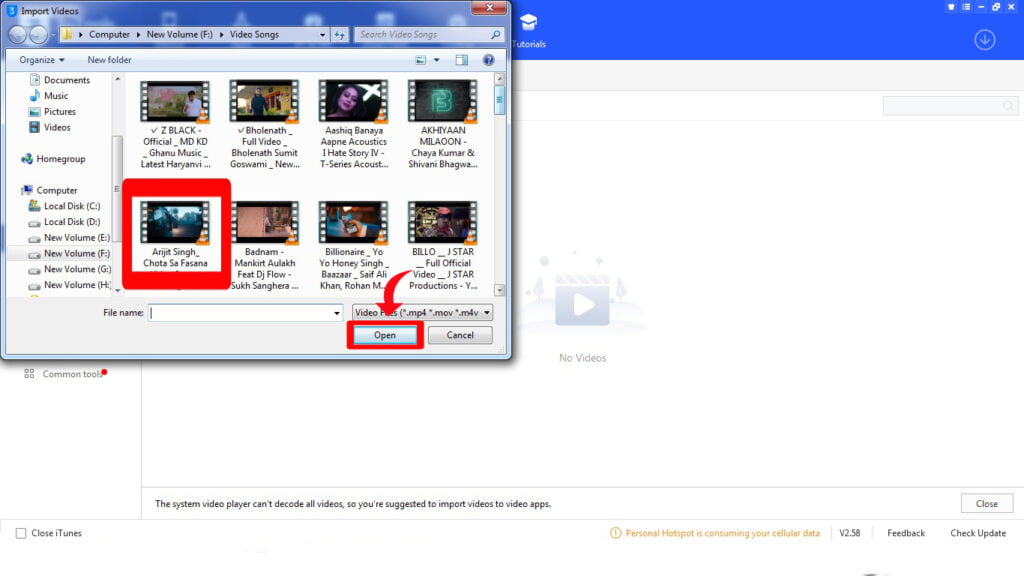
Step 5: Then video will be successfully imported to your phone.
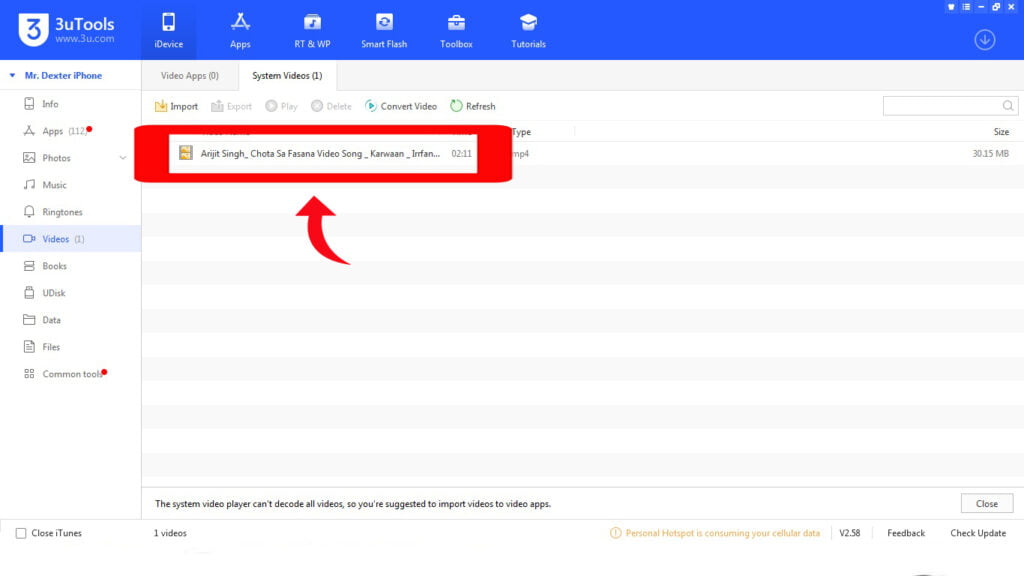
I hope you have successfully import photo and video in to your iphone through this article step by step.
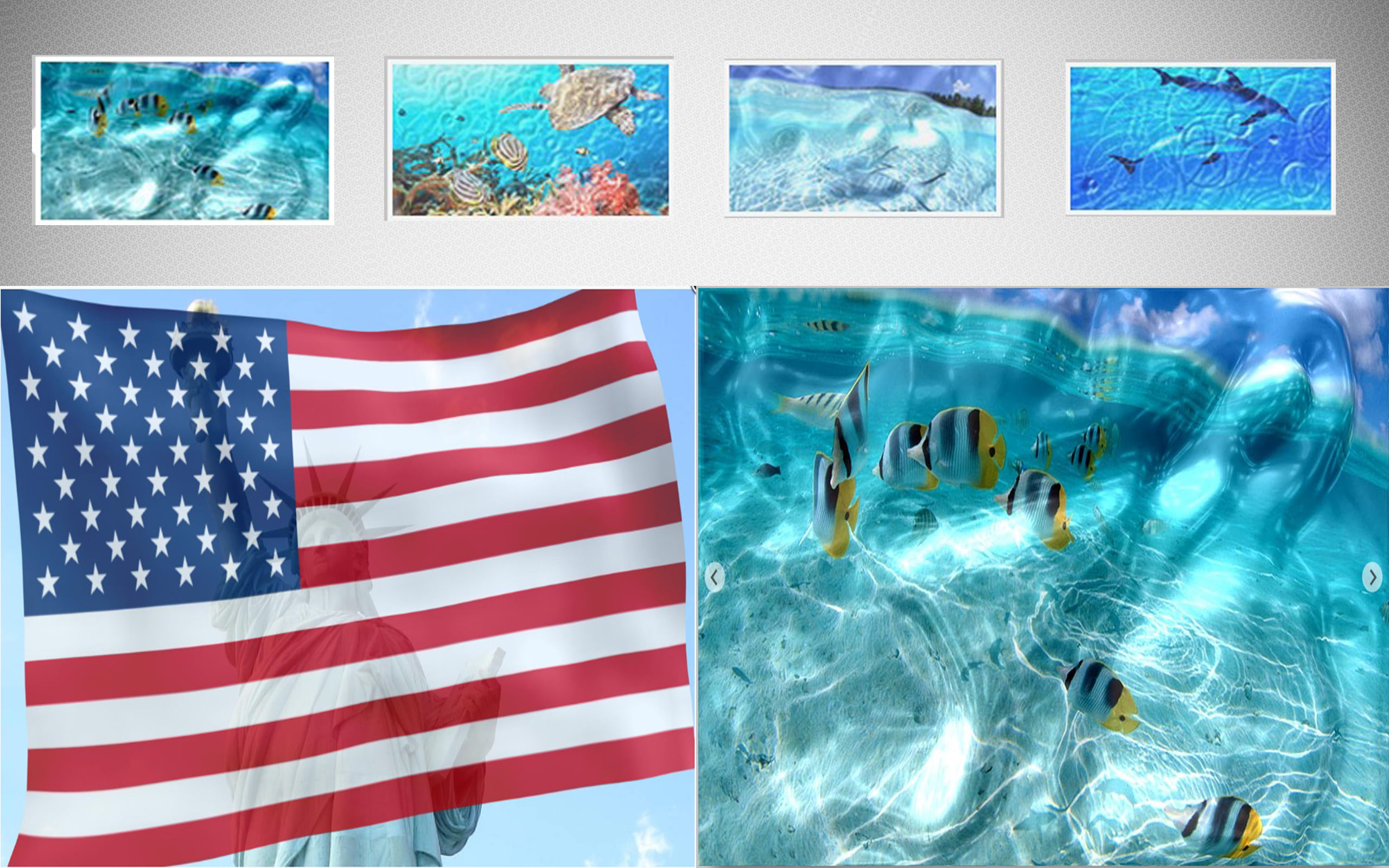

One thought on “How to Download Photo/Video in iPhone from Pc”