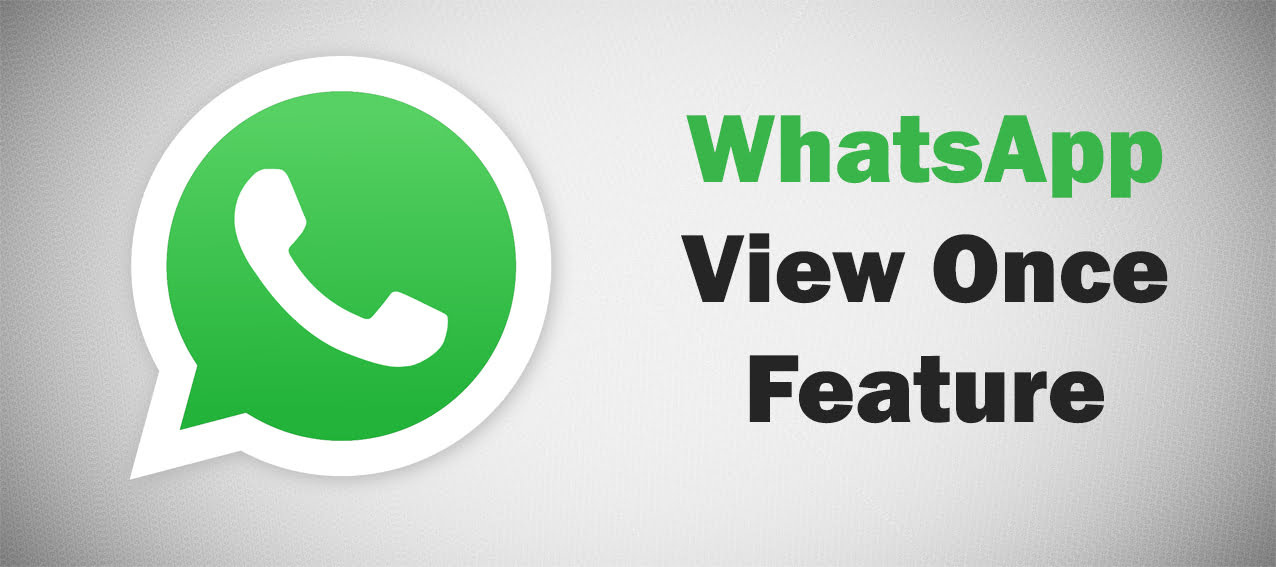How to Install Windows 11 Latest Version
New Windows 11 is the next client application, and includes features that organizations should be aware of. Windows 11 is built on the same foundation as Windows 10. If you are using Windows 10, Windows 11 is a natural version. It is a review of what you know,and what you are familiar with.It offers innovative products focused on improving the product of end users, and is designed to support a modern mixed work environment.

System Requirements for Latest Windows 11
| Processor | 1GHz 2 or more cores on a compatible 64bit processor |
| RAM | 4 GB |
| Hard Disk Space | 64 GB or More |
| System Firmware | UEFI, Secure Boot |
| TPM Module | Trusted Platform Module 2.0 (TPM) |
| Graphics Card | DirectX 12 |
| Display | HD Display |
How to install Windows 11 from USB drive instructions
1. You need to restart your computer. As your PC starts, you will need to start pressing the boot key continuously. Common keys for the Boot Menu are Esc, F9, F10, or F12. Select your USB device and hit enter.
2. You are now about to start the Windows 11 installer. Click Next -> Install Now
3. Next Page Select I don’t have a product key option.
4. After that, you may be asked to select Windows 11 edition. Choose which version you want. Then click on next.
5. Now, Select the “Custom” Option. Allows you to install Windows 11 on a specific drive. This way, you will not have to clear the entire disk.
6. Once you are on the partition page, Select the “C” drive based on the size of the drive and click “Next” to install Windows 11 on your PC. This will only erase your C-drive, which includes programs and files from Desktop, My Docs, Downloads.
7. Finally, Windows 11 Installation will start from USB to your PC.
8. After installation, your PC will restart automatically. During the startup process, unplug the USB drive and Enjoy New Windows 11.
How to Download Latest Windows 11 from Microsoft Official Site
You do not need to visit any external website to download Windows 11 ISO file. You can simply go to the system updates section of your existing windows and look for a new update. When Windows 11 is available, it will appear in your upgrade section. You can simply click the Download and Apply button to enter the domain directly into your system.