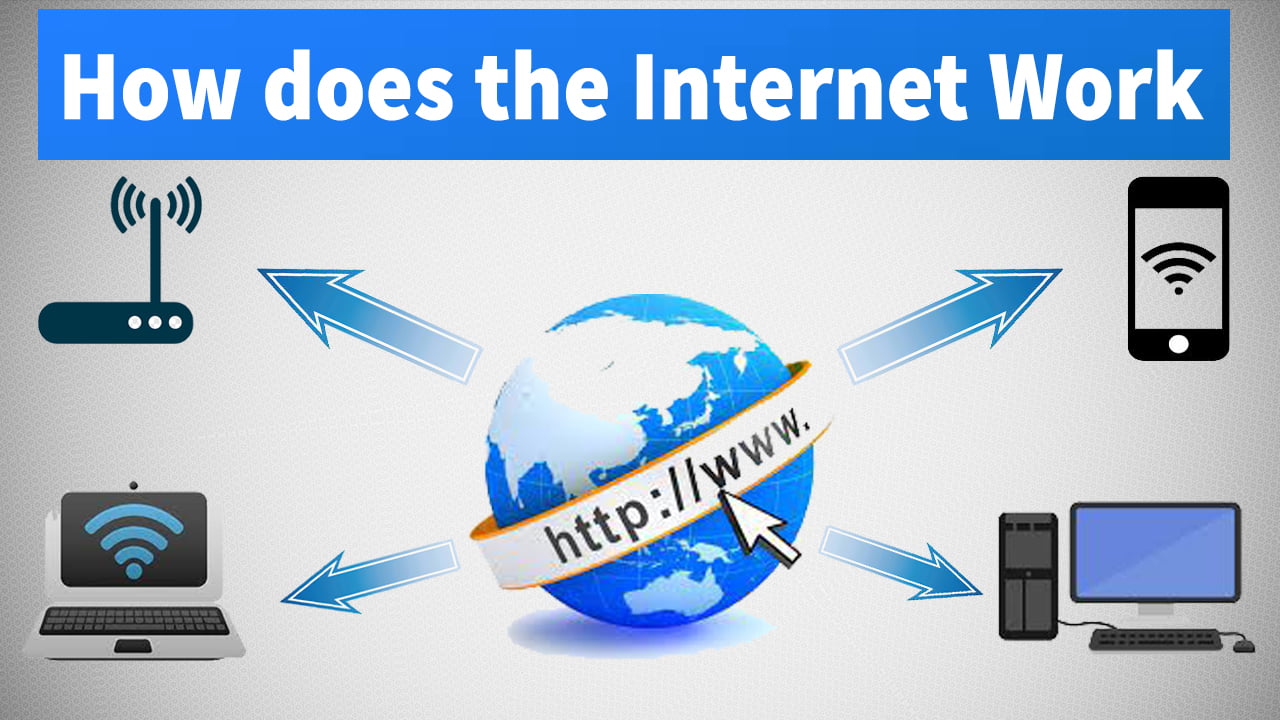How to make Windows 11 bootable USB
Hello friends, in today’s post you will learn how to make Windows 11 bootable USB drive. In many articles, you must have read how to make a windows bootable USB using Command Prompt. Making bootable from the command prompt is very difficult especially when you are making it for the first time. With the help of what I will tell you today, you will be able to make your USB bootable in a few minutes.
If the Windows of your desktop or laptop gets corrupted or the Windows is unable to boot, Then we need a bootable pen drive. With the help of a bootable pen drive, we can repair or reinstall our Windows.
Table of Contents
ToggleRequirment
- To create a bootable USB, a minimum of 8GB pen drive is required.
- Windows 11 ISO file.
Make Windows 11 Bootable USB Using Microsoft Media Creation Tool
Step 1. Visit this website https://www.microsoft.com/software-download/windows11. and click on the Download button.
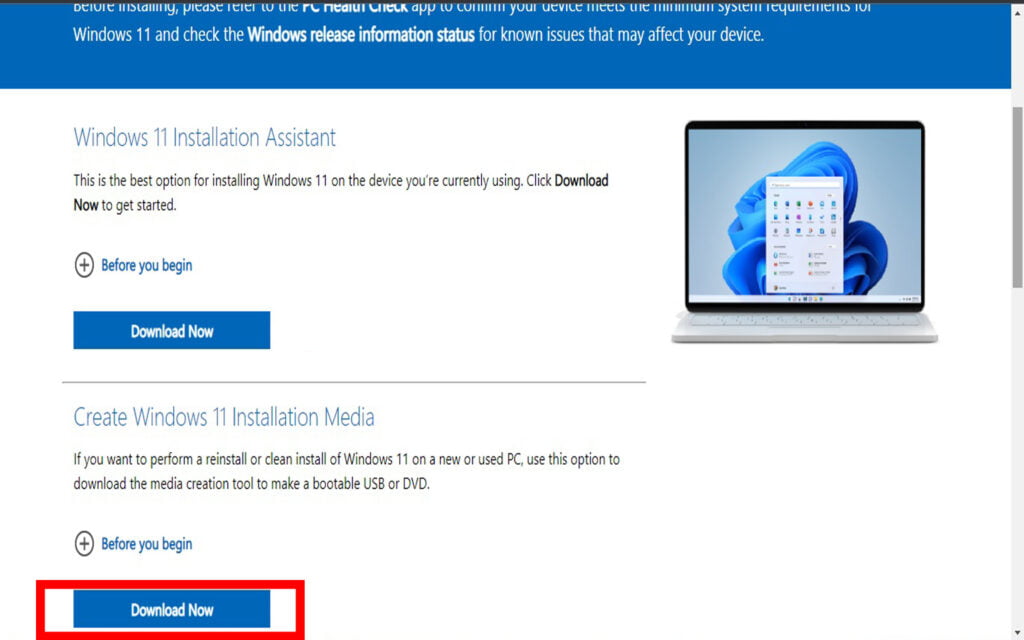
Step 2. Once Download is complete, Insert your USB drive into pc and launch the tool.
Step 3. Click on Accept button to continue.
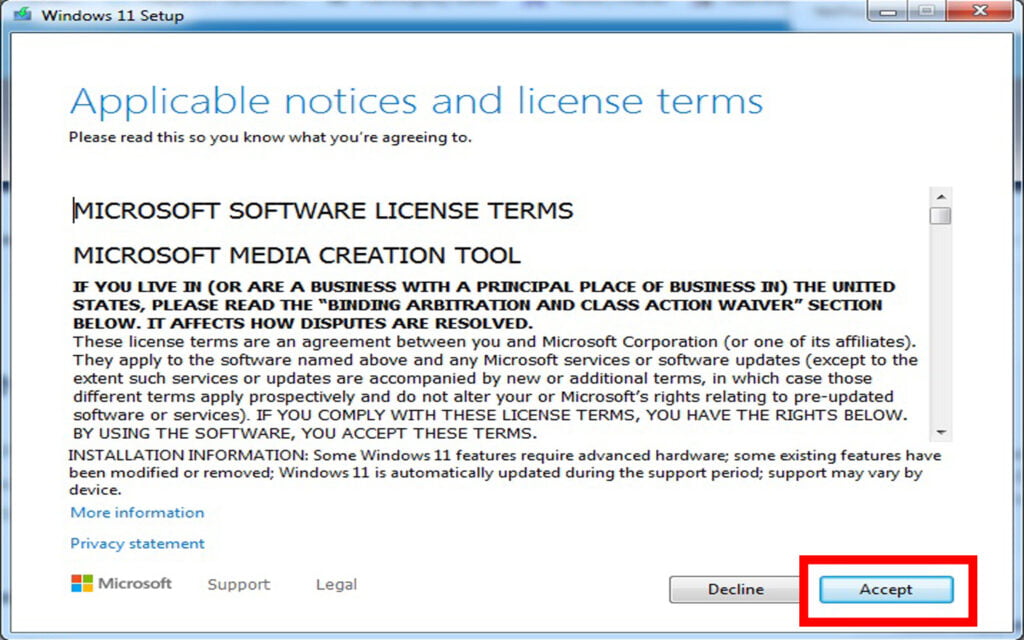
Step 4. Select language and Windows 11 edition. Uncheck the (Use the recommended options for this PC) and click on Next.
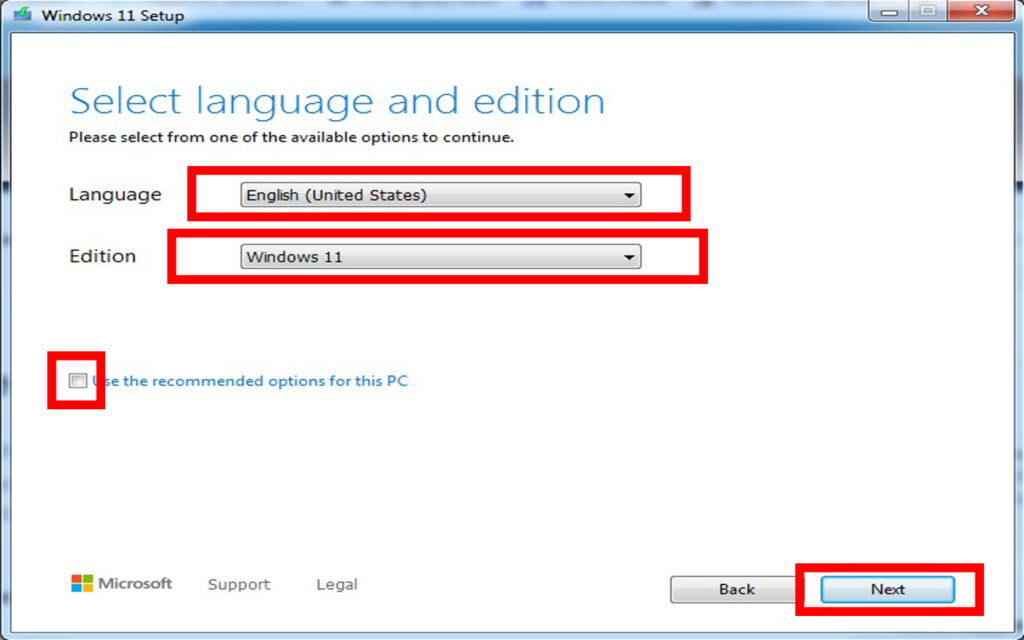
Step 5. Choose the USB flash drive option and Next.

Step 6. Then select your pen drive, click the Next button to continue.
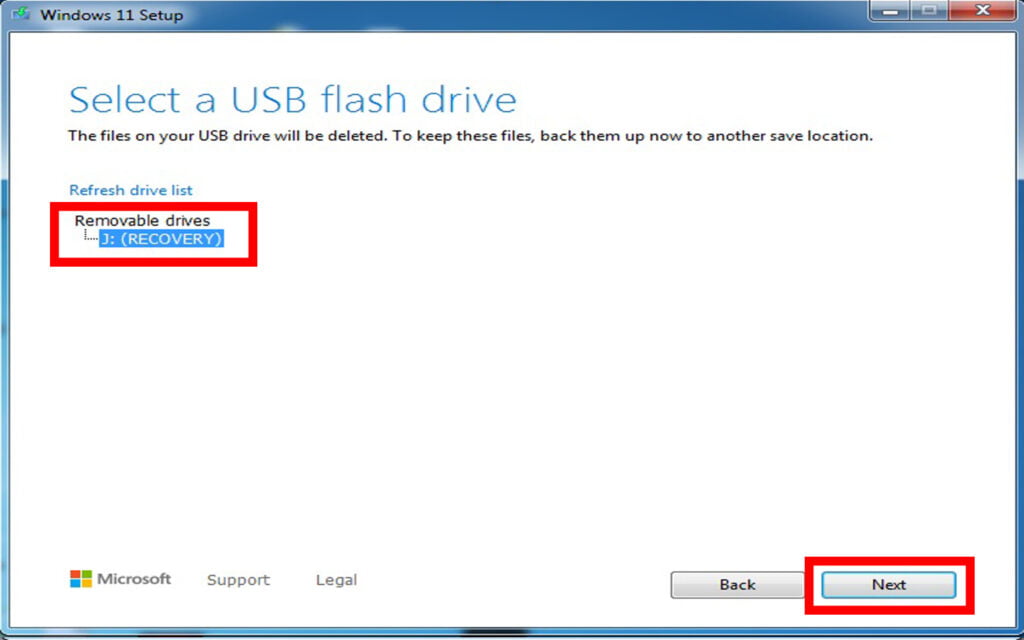
Step 7. After that click on the Finish button.
It takes a while to become a bootable USB. When this process is complete then you will be able to install Windows on your computer.
How to Install Windows 11 Using Bootable Drive
https://techsaifi.com/how-to-install-windows-11-latest-step-by-step/
How to create bootable pendrive using RUFUS
If you want to install new windows on your computer then you will not find a better tool than Rufus. Many tools come to make windows pen drive bootable. But using Rufus is very easy. This tool works on all versions of Windows.
- First, you need to download the latest version of RUFUS tool, click here.
- Run Rufus tool and plug-in USB drive in your computer/laptop.
- The tool will automatically detect the Pendrive.
- Click on Select button.
- Select Window ISO file and click on Open.
- Ater that click on Start button.
- The warning popup will come, read it properly then select the Okay button.
- The bootable process will start, it takes some time as it depends on the speed of your Pendrive.
I hope you have understood well how to make Windows bootable USB, if you have any questions related to Windows, feel free to ask in the comment section.
FAQ
What should be the size of the USB to make it bootable?
It depends on which window you are making bootable e.g. Windows 7, Vista requires 4GB, and Windows 8,8.1,10, and 11 require 8GB.
Can we store our data in a bootable USB also?
Yes, you can keep your data in bootable USB by creating a new folder.
Can we transfer the files of the bootable USB to another new USB and make it bootable?
It won’t work.