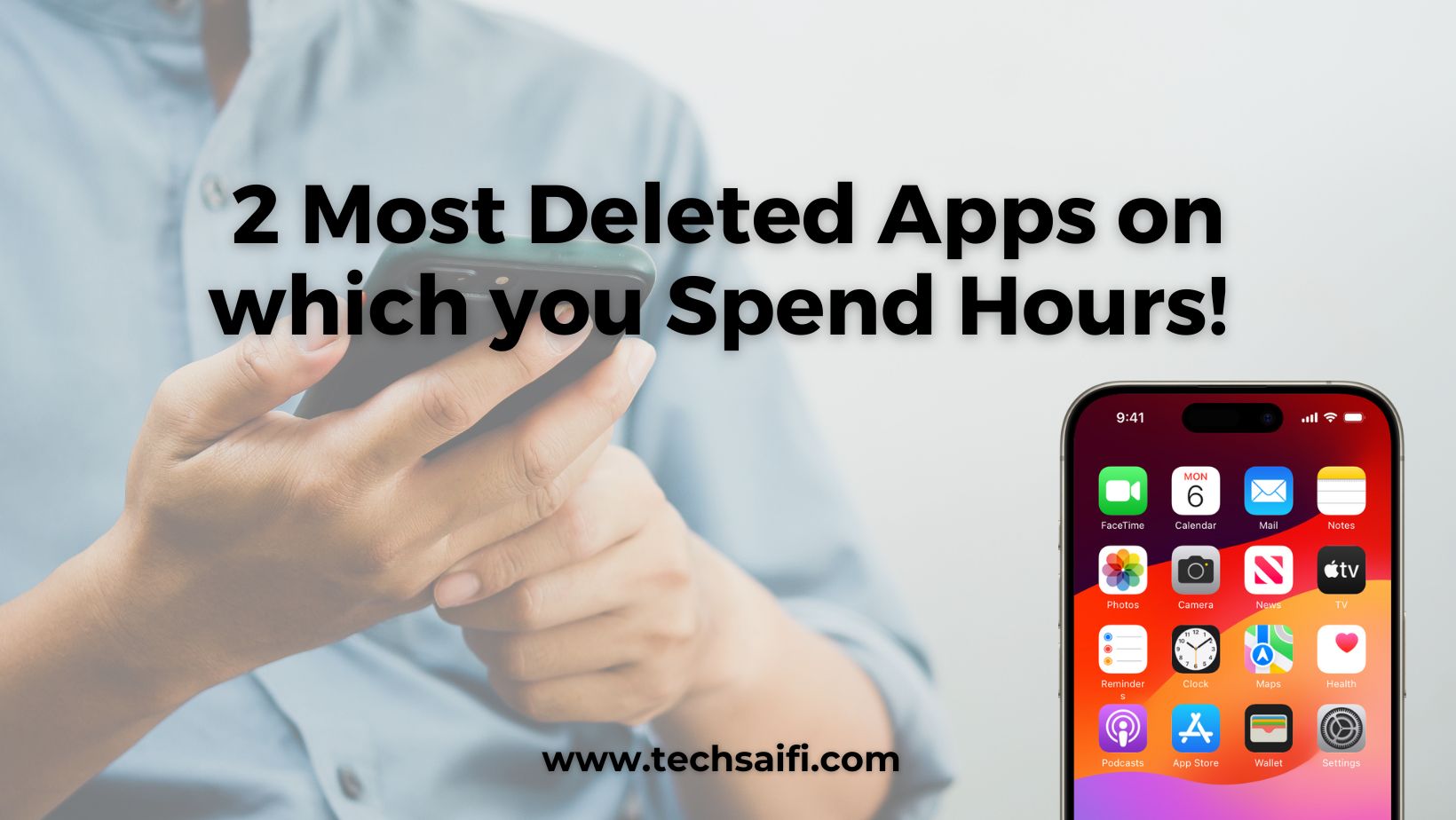Best Tips for Maximizing Battery Life on Your Laptop 2025
The Frustration of a Dying Laptop Battery? We’ve all been there. You’re halfway through an important Zoom call, typing up a deadline-driven project, or binge-watching your favorite show when—bam—your laptop screen dims, and that dreaded low-battery warning pops up. Cue the frantic search for a charger and the silent vow to never trust your battery again.
But what if you could squeeze more life out of every charge? As someone who’s spent years testing gadgets and consulting tech experts, I’ve learned that maximizing laptop battery life isn’t just about luck—it’s about strategy. Let’s dive into practical, research-backed tips to keep your laptop running longer, healthier, and happier.
Table of Contents
ToggleMaximizing Battery Life on Your Laptop Windows/Mac

Understanding Your Laptop Battery: It’s Not Magic, It’s Science
How Modern Laptop Batteries Work
Most laptops today use lithium-ion (Li-ion) batteries, which are lightweight, efficient, and rechargeable. Unlike older nickel-based batteries, Li-ion cells don’t suffer from the “memory effect” (where partial charging reduces capacity). But they do degrade over time. According to Battery University, a Li-ion battery typically lasts 300–500 full charge cycles before its capacity drops to 80%.
What Really Drains Your Battery?
Your laptop’s battery isn’t just powering the screen. Background apps, Wi-Fi, keyboard backlights, and even excessive heat play a role. For example, streaming video at full brightness can drain a battery twice as fast as writing in a text editor.
Daily Habits to Extend Battery Life (Without Sacrificing Productivity)

1. Tame Your Screen’s Appetite for Power
Your display is the biggest battery hog, consuming up to 43% of total power (EnergyStar). Lowering brightness from 100% to 70% can add hours to your runtime.
Pro Tip: Enable auto-brightness (Windows: Settings > System > Display | macOS: System Preferences > Displays).
2. Slay Background Vampire Apps
Apps like Slack, Spotify, and Chrome tabs running in the background silently drain power. On a Windows laptop, open Task Manager (Ctrl+Shift+Esc) and sort by “Power usage.” On a Mac, check Activity Monitor > Energy.
Real-Life Example: Graphic designer Mia Nguyen gained 1.5 hours of battery life by closing unused Adobe apps and disabling Chrome’s “Continue running background apps” setting.
3. Master Your Power Settings
Switch to power-saving modes:
- Windows: “Battery Saver” (Settings > System > Battery)
- macOS: “Low Power Mode” (System Preferences > Battery)
- Chromebook: “Battery Saver” (Click the battery icon)
These modes throttle CPU performance, reduce background activity, and dim your screen.
4. Ditch the Heat (Your Battery’s Worst Enemy)
Li-ion batteries degrade faster in high temperatures. Avoid using your laptop on blankets or in direct sunlight. A study by the University of Michigan found that operating at 95°F (35°C) can reduce battery capacity by 35% over a year.
Advanced Tricks for Power Users
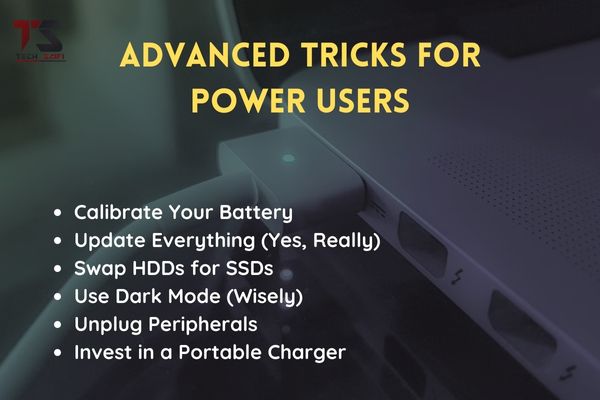
1. Calibrate Your Battery
If your laptop’s battery percentage seems inaccurate, calibration helps. Here’s how:
- Charge to 100%.
- Let it drain to 0% (until it shuts down).
- Recharge to 100% uninterrupted.
Note: Only do this every 2–3 months—frequent full discharges stress Li-ion batteries.
2. Update Everything (Yes, Really)
Software updates often include optimizations for battery efficiency. For instance, Apple’s macOS Monterey added a “Low Power Mode” for MacBooks, extending runtime by up to 2 hours.
3. Swap HDDs for SSDs
If you’re still using a hard disk drive (HDD), upgrading to a solid-state drive (SSD) can reduce power consumption by 50–70%, as SSDs have no moving parts.
Hardware Hacks and Accessories
1. Use Dark Mode (Wisely)
Dark mode saves power on OLED screens (like newer Dell XPS or MacBook Pro models) because black pixels are turned off. On LCD screens, the effect is minimal.
2. Unplug Peripherals
External hard drives, USB-C docks, and even wireless mice drain your battery. A 2021 Laptop Mag study found that a USB-connected SSD can consume up to 8% of your battery per hour.
3. Invest in a Portable Charger
For emergencies, a high-capacity power bank like the Anker PowerCore 26800mAh can recharge most ultrabooks 2–3 times.
Debunking Battery Myths (Don’t Fall for These!)
Myth 1: “Always Drain Your Battery to 0% Before Charging.”
Truth: Li-ion batteries prefer partial discharges. Keeping them between 20% and 80% minimizes wear.
Myth 2: “Leaving Your Laptop Plugged In Ruins the Battery.”
Truth: Modern laptops stop charging at 100%. However, prolonged high voltage (staying at 100% for weeks) can cause stress. If you’re plugged in all day, use “Battery Health” tools like:
- Lenovo Vantage: “Conservation Mode” (caps charge at 80%)
- ASUS Battery Health Charging: Customizable limits
- macOS Sonoma: “Optimized Battery Charging”
Myth 3: “More Bars = Better Wi-Fi = Faster Battery Drain.”
Truth: Weak signals force your laptop to work harder. Move closer to your router or use Ethernet to save power.
Expert Insights: What the Pros Do
I spoke with Dr. Emily Torres, a battery technology researcher at Stanford, who shared:
“Temperature management is critical. I never use my laptop on surfaces that trap heat, like beds. A $20 cooling pad can add months to your battery’s lifespan.”
John Carter, a remote software developer, swears by browser efficiency:
“Switching from Chrome to Edge (which uses less RAM) gave me an extra 45 minutes of battery. Plus, I use the ‘Sleep Tabs’ feature.”
The Future of Laptop Batteries
Companies are experimenting with solid-state batteries (higher capacity, faster charging) and graphene cells, but these are years away. For now, smart habits are your best bet.
Conclusion: Small Changes, Big Results
Maximizing battery life isn’t about drastic compromises—it’s about working smarter. Start with one or two tips (like lowering brightness or updating software), then gradually adopt others. Your laptop (and your sanity) will thank you.
Got a battery-saving hack that works for you? Share it in the comments below!