How to Recover Deleted Files in Windows 10/11 Without Software
Accidentally deleted a file and emptied the Recycle Bin? Don’t panic! You don’t always need expensive data recovery software to get your photos, documents, or videos back. Windows has hidden tools that can help you recover files for free. In this guide, I’ll show you 5 simple methods to Recover Deleted Files in Windows 10/11 Without Software using only built-in features. No tech skills required!
Table of Contents
ToggleWhy Trust Built-In Windows Tools Over Software?
Most people rush to download third-party tools when they lose files. But here’s the truth:
- 🛑 Risky: Fake “recovery software” can steal data or install malware.
- 💸 Costly: Good tools like EaseUS cost $70+/year.
- ✅ Windows already has solutions: Microsoft includes free utilities like File History, Shadow Copies, and Command Prompt tricks.
Let’s dive into the methods.
5 Ways Recover Deleted Files in Windows 10/11 Without Software
Method 1: Check the Recycle Bin First (Yes, Really!)
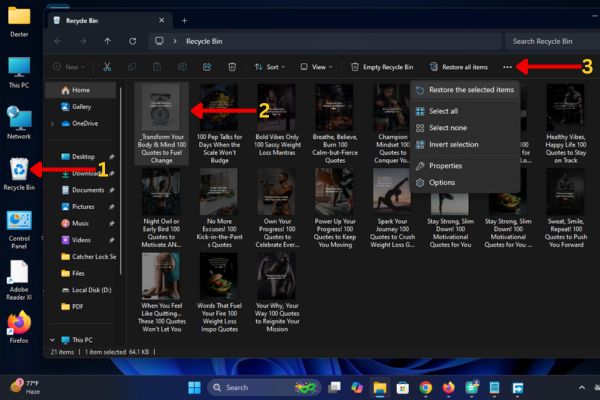
Restore files from Recycle Bin Windows 10
Many users forget to check the Recycle Bin. Here’s how:
- Open the Recycle Bin from your desktop.
- Search for the file name in the top-right corner.
- Right-click the file and select Restore.
Still can’t find it? If you used Shift + Delete, the file skipped the Recycle Bin. Move to the next method.
Method 2: Restore Previous Versions of Files or Folders
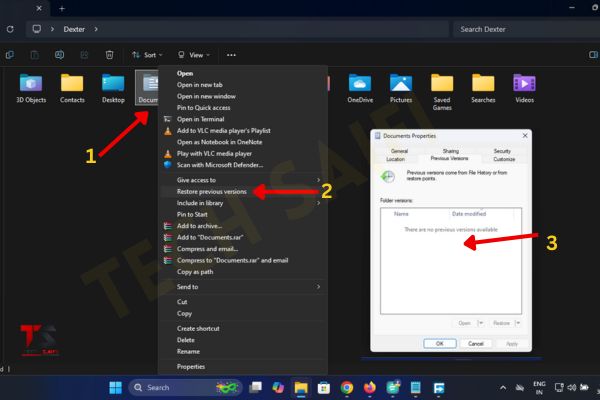
Restore files from previous version Windows 10
Windows automatically saves “snapshots” of files using ShadowCopy. Here’s how to use it:
- Right-click the folder where your deleted file was stored (e.g., Documents, Desktop).
- Click Restore previous versions.
- If this option is missing, enable File History first (see Method 3).
- Choose a previous version of the folder from the list (check dates/times).
- Click Open > Find your deleted file > Drag it to your desktop.
Works best if:
- You didn’t disable System Restore.
- The file was deleted recently.
Method 3: Use File History to Recover Lost Data
Windows File History without backup
File History is like a time machine for your files. Set it up now to avoid future losses:
Step 1: Turn On File History
- Connect a USB drive or external hard disk.
- Go to Settings > Update & Security > Backup.
- Click Add a drive and select your USB.
- Toggle Automatically back up my files.
Step 2: Restore Deleted Files
- Open the folder where your file was stored.
- Click the History icon in the top menu (looks like a clock).
- Use the arrows to browse past versions.
- Select the file > Click the Restore button.
Pro Tip: If File History wasn’t enabled before deletion, this won’t work. Try Method 4 instead.
Method 4: Recover Files Using Command Prompt (CMD)
CMD command to recover deleted files
This works for permanently deleted files (even after emptying the Recycle Bin).
- Type cmd in the Windows search bar > Right-click Command Prompt > Run as administrator.
- Enter this command to scan your drive: chkdsk X: /f Replace X with your drive letter (e.g., C, D).
- Next, type: -H -R -S /S /D X:\*.* Replace X with your drive letter again.
- Check the drive for a new folder containing recovered files.
Warning: Don’t save new files to the drive until recovery is done.
Method 5: Use Windows File Recovery Tool (For Advanced Users)
Microsoft offers a free Windows File Recovery tool for Windows 10/11:
- Download it from the Microsoft Store.
- Open Command Prompt as admin.
- Type: X: Y: /regular /n \Users\YourName\Documents\*.docx
- Replace X with the source drive.
- Replace Y with the destination drive (to save recovered files).
- Adjust the file path/type (e.g., *.jpg, *.pdf).
Extra Tips to Avoid Future Data Loss
- Enable File History NOW (even if you think you won’t need it).
- Save important files to OneDrive or Google Drive.
- Avoid using Shift + Delete unless you’re 100% sure.
You don’t need to panic or pay for software the next time you lose a file. Start with the Recycle Bin, then try Previous Versions or File History. For permanent deletions, Command Prompt or Microsoft’s recovery tool can save the day. Act quickly—the sooner you try, the higher your chances of recovery.
FAQs: Recovering Deleted Files in Windows
Q1: Can I recover files deleted a year ago?
If you didn’t use File History or backups, it’s unlikely. The space gets overwritten.
Q2: Why can’t I see “Restore previous versions”?
Search for Create a restore point > Configure > Turn on system protection.
Q3: Does Windows 11 have better recovery tools?
Yes! The Windows File Recovery tool supports more file types in Windows 11.
Found this helpful? Bookmark this page and share it with friends who might need it!
